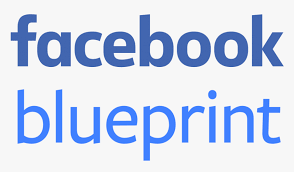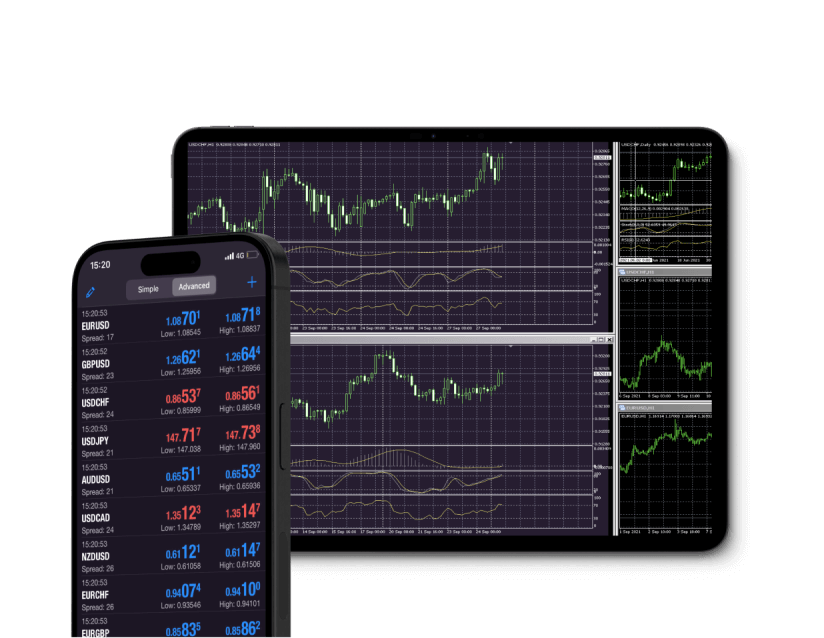
MetaTrader 4 (MT4) is one of the most widely used trading platforms by traders worldwide. Its intuitive interface, advanced charting capabilities, and ease of use make it a go-to choice for both beginners and seasoned traders. Setting it up on mt4 for windows might seem daunting at first, especially for beginners, but it’s actually a straightforward process. Here’s a simple guide to help you get started.
Step 1: Download MT4 From a Trusted Source
The first step is to download the MT4 software. Visit the official website of the broker you plan to trade with. Most brokers provide their version of MT4, optimized for their platform. It’s essential to ensure you’re downloading it from a trusted source to avoid security risks.
Once you’re on the broker’s website, locate the “Download MT4” option (it’s often in the trading tools or platform section). Download the setup file, and make a note of where it’s saved on your computer.
Step 2: Run the Installation
After downloading, locate the file (usually named something like “mt4setup.exe”) in your downloads folder. Double-click it to launch the installation process.
A setup wizard will appear. Follow the on-screen prompts, ensuring you review the terms and conditions before clicking “Next.” You’ll also have the option to choose an installation directory, but for most users, the default location works fine.
Click “Finish” when the installation completes, and MT4 will be ready to launch.
Step 3: Log Into Your Trading Account
Once installed, open MT4 by double-clicking the newly created desktop icon. Upon launching the application, you’ll be prompted to log into your trading account.
Here, input the login credentials provided by your broker. This includes your account number, password, and the server details (these are often emailed to you upon account registration). Ensure you accurately select the correct server from the drop-down menu, as using the wrong one will prevent a successful login.
Step 4: Customize Your MT4 Interface
With your account now connected, take a moment to customize the user interface to suit your needs. You can:
•Add custom indicators by visiting the “Indicators” tab.
•Open multiple charts for different markets by right-clicking the “Market Watch” window.
•Organize your workspace by saving templates, so your settings are preserved for future use.
Final Tip
Ensure your Windows operating system is up-to-date to prevent compatibility issues. Additionally, keep MT4 updated to take advantage of the latest features and security patches.
Setting Up MT4 on Windows in Simple Steps
Categories: